I never used the DOS version of Lotus Symphony. (Windows wasn’t an operating system until Windows NT. Microsoft committed criminal fraud putting “operating” system on the box because it was nothing more than a task switching GUI on top of DOS. Janet Reno should have put Bill Gates in prison.) The other day I got into a . . . “discussion” . . . with some kid who uttered a phrase like “never in the history of . . .” Here’s a hint! Actually live some history before you start talking about it.
When IBM resurrected the Lotus Symphony name with their fork of OpenOffice the first release, despite all of the bitching about it, was pretty good. I actually wrote a book using it and turned the final editor onto Lotus Symphony. For you using LibreOffice or Apache OpenOffice today, this is where the Navigator and other coolness came from.
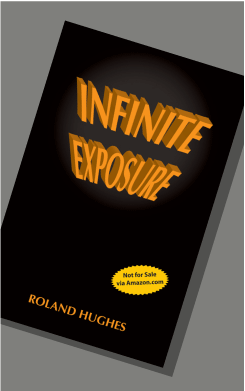
Lotus Symphony for Linux is pretty difficult to find today. Most of the pages with download links suffer horribly from Internet Rot. Believe it or not, this is probably the only justification for the Internet Archive.

I decided to park a file here as well.
I’m sure many won’t see the point, but you really need to understand just how sad OpenOffice was to appreciate the massive effort IBM put into this. Despite all of the complaints, if you had a 32-bit computer with 4GB of RAM and chose the option to “improve performance” Symphony ran well!
IBM only officially released it for 32-bit Linux and Windows. Might have even been released for MAC, I don’t remember. Even my .deb files have disappeared from archival storage so I was happy to find IA had some. One dude created a 64-bit package and you used to find it everywhere, including on bittorrent sites. Now you can only find references that direct you to an on-line black jack site. There is potential hope to be found here though.
I had forgotten that Canonical put it in the Ubuntu 8.04 repos.
You will understand why I was happy to find IA had .deb files in a bit. For now, enjoy my ride down memory lane and learn how to get really old Ubuntu versions installed in a VM today. Yes, you might find yourself working on a medical device whose development environment dates back to 2008 or earlier.
Setting up a Ubuntu 8.04 LTS VM in 2022
I’m going to set this up on a Windows 10 machine in an Oracle VirtualBox VM. You might want to bare metal install Ubuntu 16.04 LTS for your host OS though. Why? To get the version of VirtualBox that works with the libxrandr-dev version found in Ubuntu 8.04 LTS. Otherwise you have a tiny little screen no matter what you do.
When initially creating the VM I gave it 4GB of RAM and 30GB of “disk.” Here are a couple of other tweaks.



Don’t go wild with CPU when setting up 32-bit distros. These were for the days of dual core processors. AMD had a 6-core but most everything was dual core then.

Don’t take the default video RAM. In some instances it will work for you. You generally won’t find a hardware platform where 64MB won’t work or won’t work well. This was kind of the “BIOS default” back in the day.

Always set up an actual shared directory. Once you have guest additions installed in a VM this is the easiest way to transfer files between host and VM.
Always boot to the “live desktop” which is also called something like “try Ubuntu without modifying…” then choose the install icon from there. The direct install option could really get you into trouble back in the day. It’s less of an issue now in the VM world but on actual hardware you didn’t have all of the network and video drivers you needed.
Making it work
After first boot and login you will see a screen much like this.

If you dilly-dally around you might crash. The reason is the automatic update has invalid information.
Now you have to fix stuff. The “live” disk points to repos that no longer exist. They have been moved to new locations. Open a terminal.
cd /etc/apt
sudo mv sources.list sources.list_orig
sudo gedit sources.listThe sad thing is that you need to get the updates applied and build-essential installed before you can cut and paste. The Internet has since moved to a new non-compatible SSL standard so Ubuntu 8.04 can only reach http, not https sites. You need to edit /etc/apt/sources.list and make it look like the following:
#
# /etc/apt/sources.list
# ubuntu Hardy 8.04
#
#
# main and restricted
#
# These are the primary package archives.
#
deb http://old-releases.ubuntu.com/ubuntu hardy main restricted
deb-src http://old-releases.ubuntu.com/ubuntu hardy main restricted
deb http://old-releases.ubuntu.com/ubuntu hardy-updates main restricted
deb-src http://old-releases.ubuntu.com/ubuntu hardy-updates main restricted
deb http://old-releases.ubuntu.com/ubuntu hardy-security main restricted
deb-src http://old-releases.ubuntu.com/ubuntu hardy-security main restricted
#
# Universe:
#
deb http://old-releases.ubuntu.com/ubuntu hardy universe
deb-src http://old-releases.ubuntu.com/ubuntu hardy universe
deb http://old-releases.ubuntu.com/ubuntu hardy-updates universe
deb-src http://old-releases.ubuntu.com/ubuntu hardy-updates universe
deb http://old-releases.ubuntu.com/ubuntu hardy-security universe
deb-src http://old-releases.ubuntu.com/ubuntu hardy-security universe
#
# multiverse:
#
deb http://old-releases.ubuntu.com/ubuntu hardy multiverse
deb-src http://old-releases.ubuntu.com/ubuntu hardy multiverse
deb http://old-releases.ubuntu.com/ubuntu hardy-updates multiverse
deb-src http://old-releases.ubuntu.com/ubuntu hardy-updates multiverse
deb http://old-releases.ubuntu.com/ubuntu hardy-security multiverse
deb-src http://old-releases.ubuntu.com/ubuntu hardy-security multiverse
#
# backports:
#
deb http://old-releases.ubuntu.com/ubuntu hardy-backports main restricted
deb-src http://old-releases.ubuntu.com/ubuntu hardy-backports main restricted
deb http://old-releases.ubuntu.com/ubuntu hardy-backports universe
deb-src http://old-releases.ubuntu.com/ubuntu hardy-backports universe
deb http://old-releases.ubuntu.com/ubuntu hardy-backports multiverse
deb-src http://old-releases.ubuntu.com/ubuntu hardy-backports multiverse
That isn’t as bad as it sounds. You type in the first deb line then copy from http: through to the end. Type deb-src on the next line, hit tab key, paste. From there you copy these two lines and past them for the next two adding -updates. Repeat for the -security lines. After that the next two blocks are a copy of the first changing “main restricted” to first “universe” then “multiverse.” The “backports” section is the first two lines of each previous section changed to hardy-backports.
Save and Quit.
sudo rm -vf /var/lib/apt/lists/*
sudo apt-get update
sudo apt-get upgrade
sudo reboot nowYes, there will be a lot of things that don’t delete with the first command. Just roll with it. We need to be certain an old address isn’t lying around. After reboot, log in, open a terminal and do the following:
sudo apt-get install build-essential
sudo apt-get install libxrandr-devYou need the build-essential for the Guest Additions. (I assume you are using Oracle Virtualbox.) “Insert Guest Additions” next.

Autorun will not work. Yes, the dialog will appear and when you press “Run” something will flash, but it doesn’t actually run. After you’ve inserted the CD via the Devices menu you have to open a terminal and type the following:
cd /media/cdrom0
sudo ./VBoxLinuxAdditions.run
sudo reboot nowYes, all of the reboots get annoying, but this is a very old version. Most likely your screen will remain a tiny box in the center of your actual screen. At least it will if you are using a current Virtualbox on Windows 10. I tried every video card Oracle provides. Found no monitor love. Newer Virtualbox needs version 1.4 and 1.2 is what the repo has.
Wait a few moments until the big red arrow appears.

Ignore the fact your distribution is not supported anymore.

Do not click “Upgrade!”

There was some weird update rule where firefox and some other things got held back when trying command line updates. In later years things were held back only if there was an actual package conflict. There was a method to this madness, I just don’t remember what it was. 2008 was a long time ago. When complete you should see this.

Close and reboot.
One thing you will notice is that Ubuntu 8.04 is much faster than say, Ubuntu 20.04. Nowhere near as much bloatware forced into the package.
But where is Symphony?

This link specifically states IBM Lotus Symphony will be available via software install.

Maybe they didn’t lie? Maybe it just got done too late?
I actually asked in askubuntu.com. Looks like the official answer was removed. Should have taken a screen shot. The gist of it is Canonical only archived its own repos. The things that were in the “partner” repos simply disappeared. Really gotta suck if you worked on say, a medical device, and the build/dev/test environments have to remain exactly as they were. Well, gotta suck if you used one of those partner tools that is no longer around.
Hey, every few years I get contacted by Harman about a medical device using OS/2 as its dev environment. I kid you not. Still in production and still getting minor updates.
Fixing it now that it works
Whenever I’m creating virtual machines, even if I’m creating them on a Linux host, I create a directory called “windows-share.” I advise everybody not to skip this. I gave you a screen shot showing this earlier. Now it is time to put it to use.
Boot your VM and open a terminal
mkdir bin
mkdir share
cd bin
nano mount-shareFor a long time now Ubuntu has provided shell startup that looks for a bin directory under $HOME for a user. If found, the bin directory gets added to the PATH automatically. It’s so you can have personal binaries that are available from the command line. Now that the editor is open paste in the following:
sudo mount -t vboxsf -o uid=$UID,gid=$(id -g) windows-share $HOME/share
Naturally, if you chose something other than windows-share you will need to tweak the line. Exit and save.
chmod +x mount-shareNow, reboot, open a terminal and type
mount-shareYou should be asked for your password and the shared directory should mount under $HOME/share. If you have any files in there you will see them with the ls command. You might want to go to your host and copy something there just to verify.
Lotus Symphony install
Download the debian from one of the two places listed above. If you use your host (and you probably should due to SSL changes) you want to save the file to your windows-share directory or copy it there after download.
If you closed your terminal after mounting share you should see the following.

Double click on it and navigate to your .deb file for Symphony. Right click on it and choose GDebi Package Installer.

Yes, you will find many who are mortally offended I didn’t show you how to do this from the command line. Installing a Debian package from the command line that might have dependencies is a pain in the ass. It also leaves your apt in a broken state for a bit. The graphical installers pull down dependencies leaving the user blissfully ignorant. We just want to install our Lotus Symphony Debian package. We don’t want to know how to assemble a sewer.

After it chews on the file a bit you should see the screen above. Choose “Install Package” if that isn’t your obvious choice.

After the install completes and you launch IBM Lotus Symphony fir the first time you probably should take a look at the settings. “File Type Associations” is interesting for us old timers because this product is old enough to know what Lotus SmartSuite lwp file format was. Support for lwp duth sucketh in current OO based world processors.
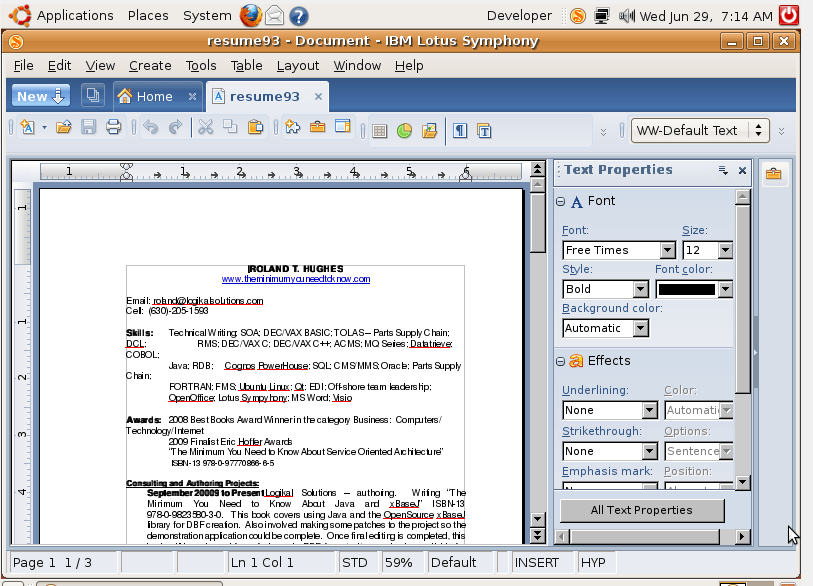
It looks a little tacky because I didn’t bother to install the “Free Times” font this old resume was created using.
So, if you are curious about IBM Lotus Symphony or you have a bunch of Lotus SmartSuite files to convert and you can’t scrounge up Lotus SmartSuite for an environment you have, you can at least begin your journey with Symphony.
One thought on “Remembering Lotus Symphony”
Comments are closed.